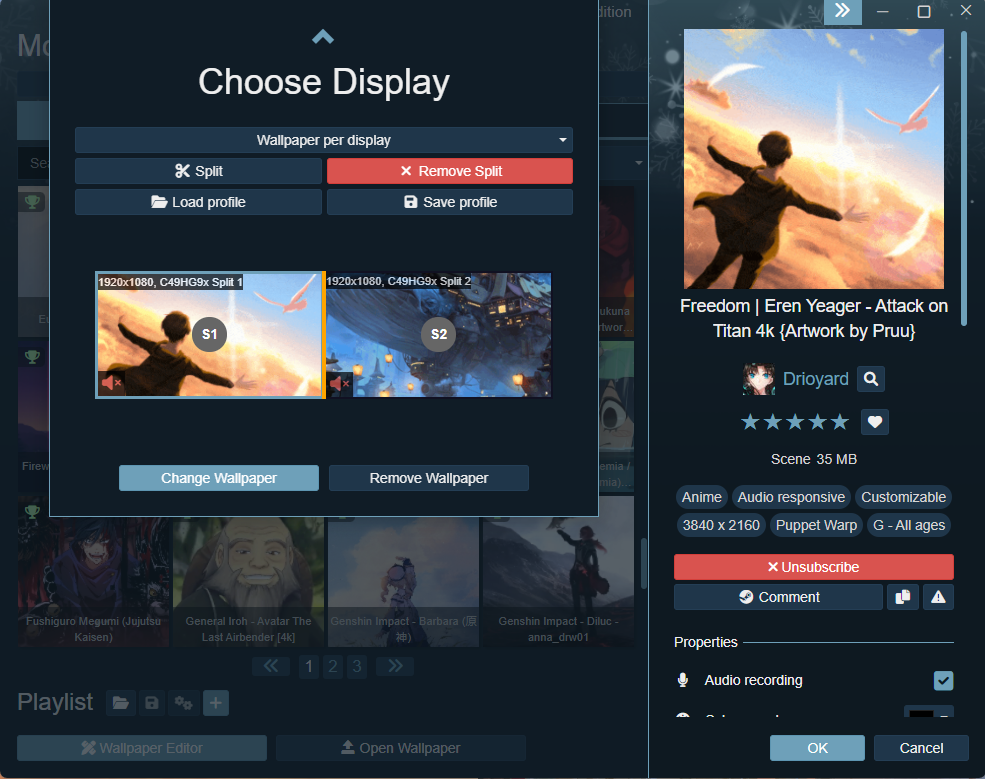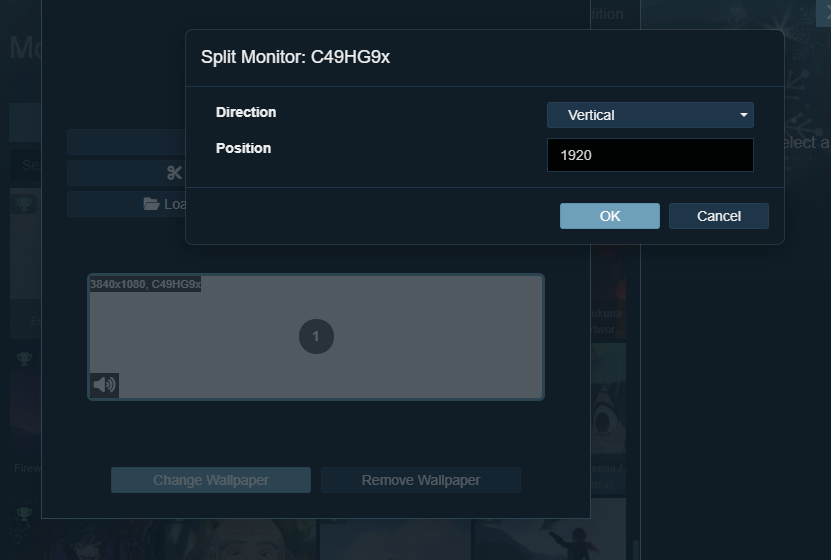Mastering Multi-Screen Setups in Wallpaper Engine
Welcome to the dynamic world of multi-screen setups in Wallpaper Engine, where the boundaries of desktop personalization are pushed to new heights. This powerful tool doesn't just beautify your single monitor setup; it extends its magic to dual or multiple monitor environments, opening up a realm of immense flexibility and customization. Whether you're a professional needing extended workspace or a gaming enthusiast seeking immersive experiences, Wallpaper Engine's multi-monitor functionality caters to all. Dive into a seamless setup process and tailor your desktop to your unique style and functional needs.
Understanding Wallpaper Engine's Multi-Monitor Features
Wallpaper Engine elevates the multi-monitor experience, offering a range of options to optimize and customize each screen. Users can choose from three key settings: “Wallpaper per monitor,” “Stretch single wallpaper,” and “Clone single wallpaper.” Opt for the 'Wallpaper per monitor' setting to display distinct wallpapers on each screen, catering to varied themes or moods. The 'Stretch single wallpaper' option allows for one continuous image across all monitors, perfect for panoramic or landscape images. Alternatively, 'Clone single wallpaper' replicates the same wallpaper across multiple screens, ensuring uniformity. Each of these choices is designed to enhance your workspace or gaming setup, making every interaction with your desktop uniquely yours.
Step-by-Step Guide to Setting Up Your Screens
To fully utilize Wallpaper Engine's multi-monitor capabilities, start by opening Wallpaper Engine from your Steam library. Once launched, locate the monitor icon at the center of the window to access monitor settings. Here, you’ll find three key configuration options. For distinct visuals on each screen, select “Wallpaper per monitor,” ideal for users who desire different themes or functions for each display. If you prefer a panoramic view, choose “Stretch single wallpaper.” Note that stretching may affect wallpaper quality, so opt for high-resolution images to maintain clarity. For uniformity across screens, “Clone single wallpaper” is your go-to option, replicating the same wallpaper on all displays, perfect for a cohesive look.
Customizing Wallpapers for Each Monitor
When customizing wallpapers for each monitor, consider the unique character of each screen. For diverse setups, explore a range of wallpapers from Wallpaper Engine’s vast library to match the function or theme of each monitor. Adjust individual screen settings, such as resolution and orientation, to ensure that each wallpaper fits perfectly and complements the screen’s dimensions. For a visually coherent multi-monitor setup, consider the overall aesthetic and color palette. Select wallpapers that harmonize well together, creating a seamless transition between screens. This thoughtful approach to customization will enhance your multi-monitor experience, making it both functional and visually appealing.
Conclusion
In conclusion, Wallpaper Engine's multi-monitor functionality offers an exceptional way to personalize and enhance your desktop experience. We've explored how to access monitor settings, select between different wallpaper configurations, and customize each screen to your liking. Remember, the key to a captivating multi-monitor setup lies in experimentation. Don't hesitate to try out various settings and wallpapers to find the combination that perfectly resonates with your style and needs. Embrace the creative possibilities Wallpaper Engine provides and transform your multi-monitor setup into a dynamic and personalized digital workspace.
-
Panoramic landscapes, continuous abstract designs, and coherent thematic wallpapers work great for multi-monitor setups, ensuring a seamless visual flow across screens.
-
Use the 'Wallpaper per monitor' setting to customize each screen. Consider the resolution and aspect ratio of each monitor to choose wallpapers that fit well.
-
Yes, Wallpaper Engine is optimized to run different wallpapers on each monitor efficiently, without significantly impacting system performance.
-
Opt for higher resolution wallpapers or use the 'Wallpaper per monitor' setting to avoid stretching, ensuring clarity and quality on all screens.
-
Yes, interactive wallpapers can be set up across multiple monitors, providing a cohesive and engaging experience across your entire desktop space.