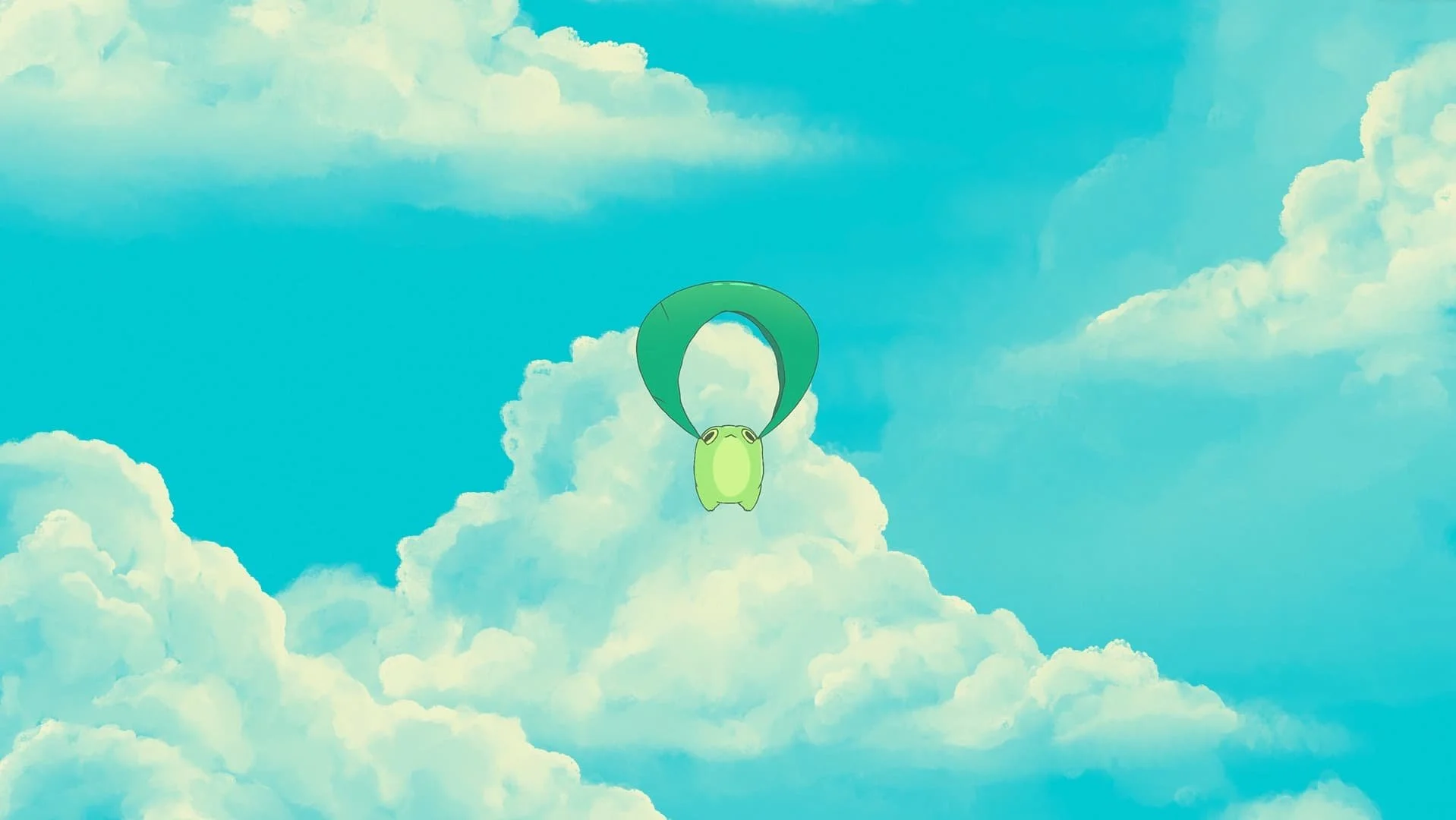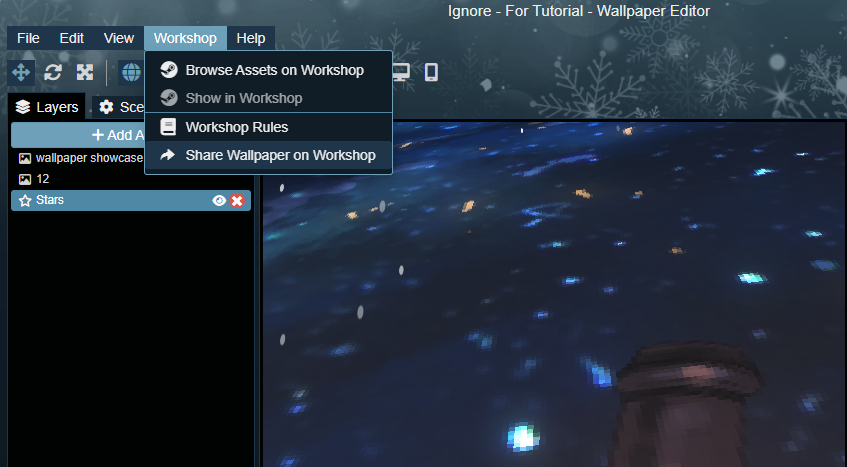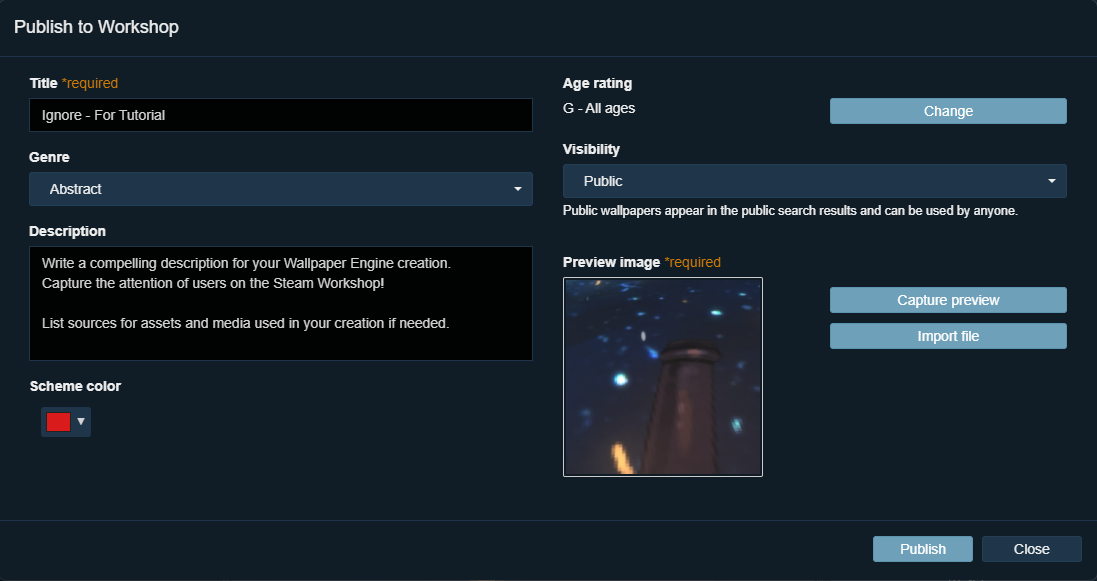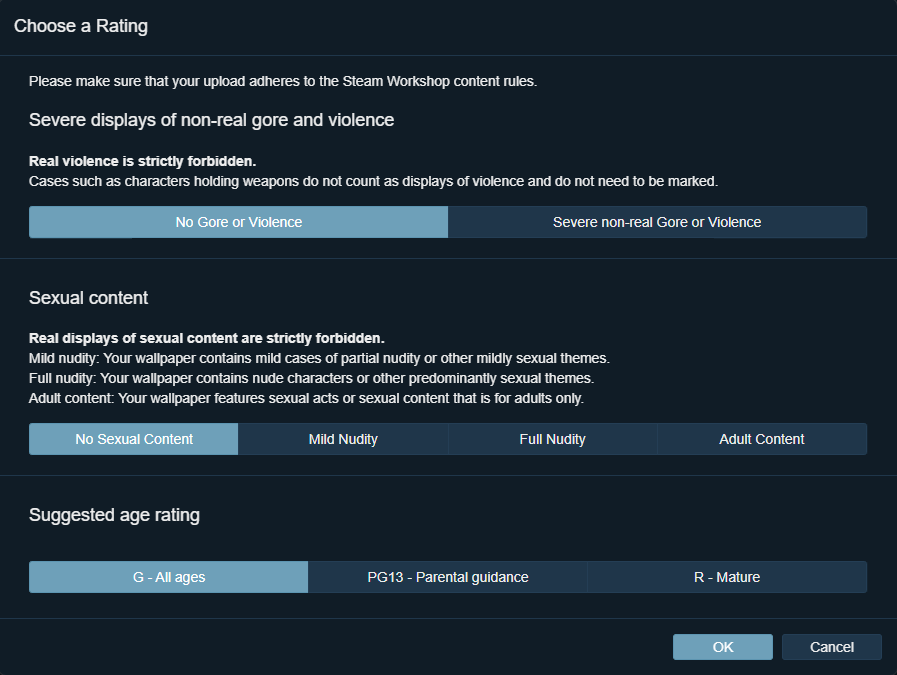Step-by-Step Guide to Uploading & Publishing Wallpapers on Wallpaper Engine
Welcome to the exciting world of Wallpaper Engine, where your creative designs can come to life and be shared with a global community. This guide is your gateway to uploading and publishing your own wallpapers within the Wallpaper Engine application on Steam. Whether you're an artist, a graphic designer, or just someone who loves creating, the Steam Workshop presents an incredible platform to showcase your work. Here, you can share your unique wallpapers with users across the world, enhancing their desktop experiences with your artistic vision. Let's embark on this journey of turning your creative concepts into widely accessible wallpapers.
Preparing Your Wallpaper for Publishing
Before diving into the world of public sharing, it's crucial to ensure your wallpaper is ready for the spotlight. Start by finalizing your design in the Wallpaper Engine editor, where you can add the finishing touches to your masterpiece. Remember, originality is key – your wallpaper should be a reflection of your unique artistic style. Once satisfied with your creation, initiate the upload process by selecting 'Workshop' at the top of the editor and choosing 'Prepare for publishing.' This step is the first stride towards introducing your wallpaper to the Steam Workshop audience, where it can be admired and used by a diverse community.
Creating an Engaging Wallpaper Description and Selecting Genres
Crafting an enticing title and description for your Wallpaper Engine creation is crucial for capturing the attention of users on the Steam Workshop. Start by choosing a title that is both descriptive and intriguing, giving a glimpse into the theme or mood of your wallpaper. Follow this with a clear and engaging description that highlights the key features and inspiration behind your work. Remember, the language used should be appropriate and free from profanity to avoid triggering content filters. Additionally, select the right genre and age rating for your wallpaper. Whether it's abstract, nature, sci-fi, or fantasy, correctly categorizing your wallpaper ensures it reaches the right audience. Age rating is equally important to ensure your wallpaper aligns with Steam's community standards.
Setting Up Preview Images
A compelling preview image can significantly enhance the appeal of your wallpaper on the Steam Workshop. Wallpaper Engine provides the option to generate a static preview image directly within the application, or you can import a custom image created with external tools. For a more dynamic showcase, consider creating an animated GIF preview. Wallpaper Engine’s built-in GIF recorder allows you to capture a snippet of your wallpaper in action. When creating a GIF, aim for a resolution of 128x128px for optimal quality, and keep the file size below 500 KB for smooth loading. These previews are the first impression users will have of your wallpaper, so make them count!
Updating Your Published Wallpaper
Wallpaper Engine makes it easy to keep your wallpapers fresh and up-to-date. To publish an update to an already existing wallpaper, simply go through the upload process again. Wallpaper Engine will automatically recognize the project and update it, rather than creating a new entry. Be aware that there might be a slight delay before your users see the update, so patience is key!
Conclusion
Embarking on your creative journey with Wallpaper Engine is just the beginning. We encourage all creators to experiment with different styles, themes, and techniques to craft unique wallpapers that resonate with their artistic vision. Share your creativity, gather feedback, and be a part of a community that appreciates and celebrates digital art. Your next wallpaper could be the one that captivates and inspires the Wallpaper Engine community!
-
For wallpapers, file sizes can vary, but it's best to optimize for quality and loading times. For preview images, static images have no strict size limit, but animated GIFs should be up to 1 MB, ideally below 500 KB for better performance.
-
Review Steam's content guidelines thoroughly before uploading. Avoid explicit content, respect copyright rules, and ensure your wallpaper is appropriate for the selected age rating. If in doubt, opt for more conservative content choices.
-
Yes, you can update a published wallpaper. Simply go through the upload process again in Wallpaper Engine, and the application will automatically update the existing wallpaper on the Steam Workshop.
-
During the publishing process, choose the 'Public' visibility setting. This makes your wallpaper accessible to all Steam users. Ensure your account is not restricted, as this might limit your ability to publish publicly.
-
Use high-quality, representative images that capture the essence of your wallpaper. For animated GIFs, focus on a visually appealing segment, ensuring it's eye-catching and reflective of the wallpaper's theme. Keep it suitable for all ages, regardless of the wallpaper's age rating.