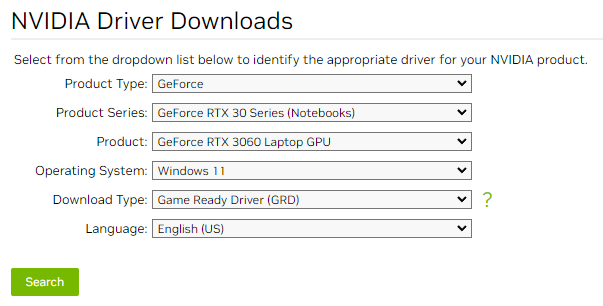Fix Wallpaper Engine Not Working, Launching or Crashing on Windows
Encountering issues with Wallpaper Engine on Windows is a common experience for many users. From the app not opening correctly to suboptimal performance, these problems can hinder your enjoyment of the software. However, there's no need to worry. This article provides straightforward solutions and guidance to tackle these challenges head-on. We'll guide you through simple yet effective methods to resolve the most frequent Wallpaper Engine issues, ensuring you can return to enjoying your dynamic wallpapers in no time.
Opening Wallpaper Engine Correctly
A frequent hiccup with Wallpaper Engine is its refusal to open when launched directly from Steam. To bypass this, try opening the application via the system tray icon. This method often solves the issue as Wallpaper Engine might already be running in the background. By accessing it from the system tray, you're directly interacting with the active instance of the app, bypassing any potential conflicts that might arise when trying to open it through Steam.
Adjusting Wallpaper Engine Settings
Optimizing Wallpaper Engine's performance on your Windows PC can greatly enhance your experience. To do this, navigate to the 'Performance' and 'Quality' settings within the app. Here, consider lowering quality presets, reducing FPS, and disabling resource-intensive features like reflections and post-processing. These adjustments can significantly improve the app's smoothness and responsiveness. Additionally, under the 'General' settings, make sure the 'Protect against crashes' option is enabled. This setting prevents the app from loading the currently selected wallpapers after a crash, adding an extra layer of stability to your Wallpaper Engine experience.
Resolving Browser Display Issues
If you're facing a black or white screen in the Wallpaper Engine browser, it's likely due to an antivirus blocking the app. To resolve this, set up an exception in your antivirus application for Wallpaper Engine, specifically targeting the executables in the wallpaper_engine installation directory, especially wallpaper_engine/bin/ui32.exe. If issues persist, consider verifying the integrity of Wallpaper Engine files through Steam (Steam Support > Verify Integrity of Application Files). Should this not rectify the problem, a reinstallation of Wallpaper Engine may be necessary. Remember, if an antivirus has locked important files, uninstall the antivirus first, then reinstall Wallpaper Engine in a different directory.
Safe Mode and Graphics Driver Solutions
Encountering graphical glitches in Wallpaper Engine? Utilizing the "User Interface in Safe Mode" launch option in Steam can help. This mode, often a troubleshooting lifesaver, can be activated if the app isn’t responding or displaying correctly. For issues like green artifacts or white lines, the culprit is often outdated or misconfigured graphics drivers. Perform a clean reinstallation of your graphics card drivers, ensuring they're up to date. If you're an Nvidia user experiencing white lines due to Image Sharpening, either turn it off in the Nvidia drivers or do a clean reinstallation of the drivers for a fresh start.
Conclusion
We hope this guide helps you smoothly navigate any issues you might encounter with Wallpaper Engine on Windows. These solutions are tried and tested, offering effective ways to enhance your experience with the app. Your feedback is invaluable to us, so don't hesitate to share your experiences or seek further assistance for any additional troubleshooting. Your input helps us continually improve and ensure Wallpaper Engine remains a top-notch choice for animated wallpapers.
-
Wallpaper Engine might already be running in the background. Check the system tray and open it from there for direct access.
-
Lower the quality settings, reduce FPS, and disable features like reflections and post-processing in the Performance settings.
-
This is often an antivirus issue. Add Wallpaper Engine as an exception in your antivirus settings, especially the executable files in its installation directory.
-
These issues typically indicate a problem with graphics drivers. Try a clean reinstallation of your graphics drivers, ensuring they are up to date.
-
If standard troubleshooting doesn't work, use the "User Interface in Safe Mode" launch option in Steam. This mode can help if the app isn't responding or displaying correctly.